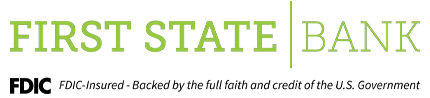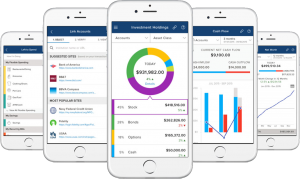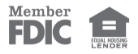A smarter way to
manage your money
Introducing BFirst Budgeting
Take control of your finances with our integrated personal financial management tools.
We know that the toughest thing about online financial management (OFM) is simply organizing all the details of your financial life. And that’s why BFirst Budgeting is now built to make it much easier to understand your spending and gain insights into how your money comes and goes each month. We’ve also improved BFirst Budgeting so it’s easier to use. That means you can focus on doing what you need to do, rather than organizing all the information on your own. BFirst Budgeting from First State bank can help you stay on top of your bills, your cash flow, and your entire financial picture, so you can set clear goals and achieve them.
Smarter Spending
On the home page of BFirst Budgeting, you’ll see a spending wheel that shows you at a glance how much you’re spending on bill paying, entertainment/dining, retail, groceries, and more. This gives you a head start on breaking your spending into more specific categories.
Better Budgeting
Build and view spending targets that are important to your financial big picture. The new insights feature provides your spending history, along with suggestions for staying on track.
Add a Spending Target today
Look at the budget insights for guidance on what to budget based on spending.
Step 1: Navigate to Budgets and click on “View Budgets.”
Step 2: Click on the Spending Target you’d like to edit from the list.
Step 3: Click “Edit Budget” to edit or delete.
Step 4: You can change the name, amount, tags, and accounts associated with this Spending Target from here.
That’s it. It’s that simple.
Get Started!
You must be a First State Bank customer and have BFirst Banking before you can utilize BFirst Budgeting. Log into your BFirst Banking account and select the account you wish to work with. Click “Spending Habits” in the highlighted options on the top right.
If you have our Mobile app, simply log in and you can access “Spending Habits” from the “More” menu option. From there, you can add external accounts to include other banking information (checking, savings, loans, and credit cards), investments, insurance, properties, prepaid cards, cash, and more!