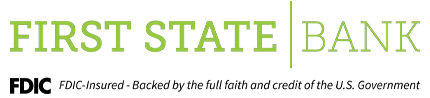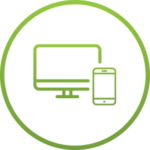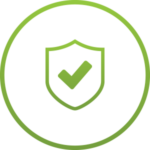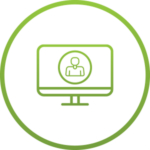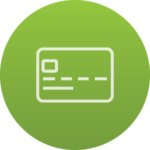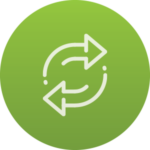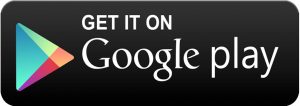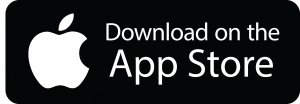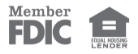CONVENIENT
Online Banking
Get the ultimate in banking convenience with 24/7 access to your accounts! View balances, pay bills, transfer funds, and verify transactions all with one secure login. Plus, once you’re signed up, you can download our mobile app and take your banking wherever you go. It’s never been easier to stay on top of your finances, and you’re going to love the added features of mobile text alerts and FSB Fast Pay® person-to-person payment services. This is banking at its best.
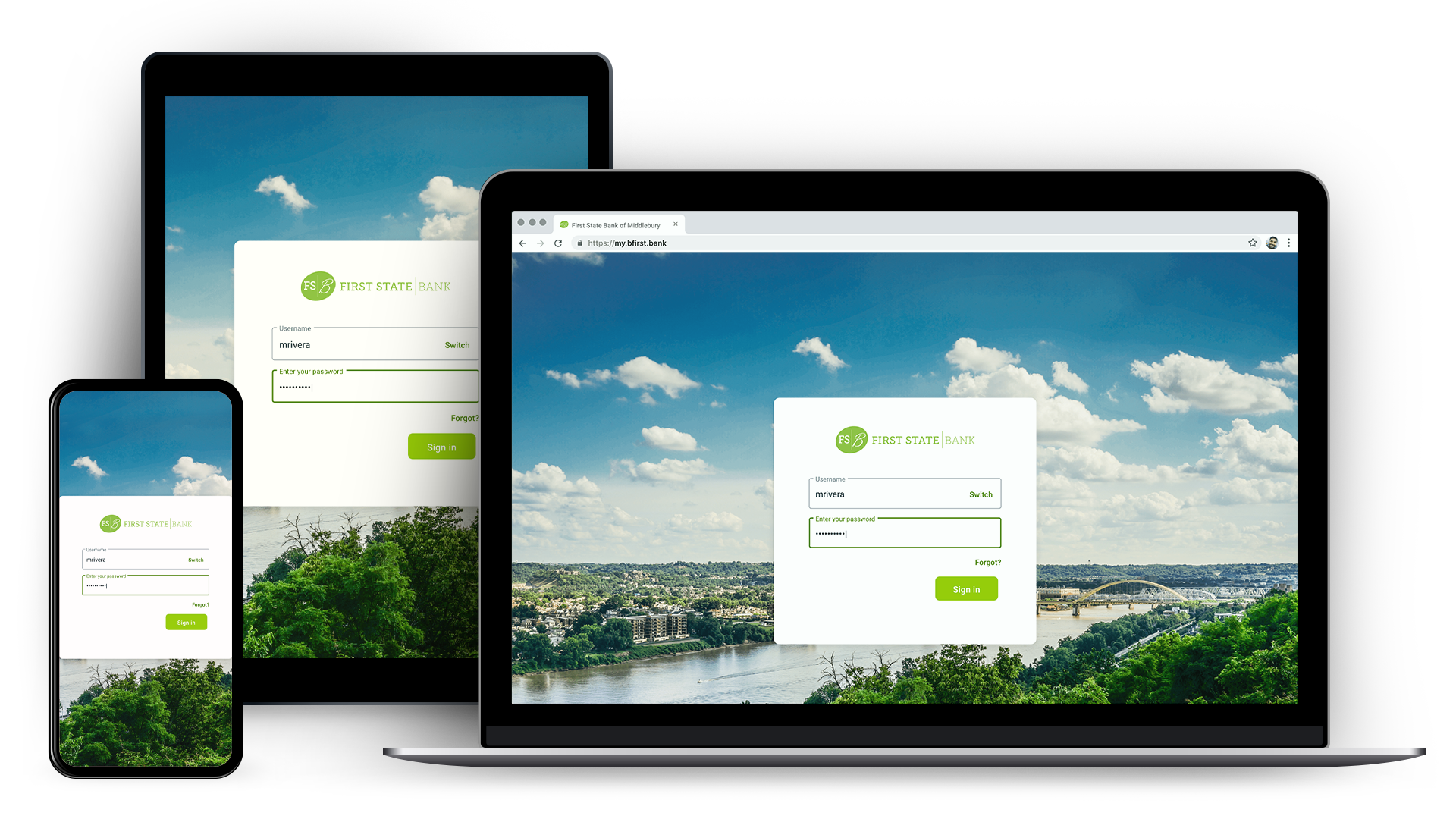
Convenient
Secure
Personal
Features and Functionality
Card Management
Switch your debit cards on and off for added security.
Transfers
Transfer funds to and from your First State Bank deposit accounts and loans.
Check Management
Deposit, view, order, and issue checks.
Set Up Alerts
Get balance, transaction, and login notifications for every account.
Add Photos
Keep track of your receipts by adding photos to your transactions.
Secure Messaging
Have a question for us? Start a secure conversation while viewing your transaction details.
Account Management
View balances, track activity, check images, and search transactions.
Pay Bills
Manage bills and schedule payments right from your desktop or app.
Pay People
Set up direct payments to family or friends.
Find Locations/ATMs
Find the nearest branch or ATM.
View Documents
View and print electronic statements, notices, and tax documents.
Pay with Zelle
A fast, safe and easy way to send money in minutes to friends, family. Learn more about Zelle
Get Started with Digital Banking
Frequently Asked Questions